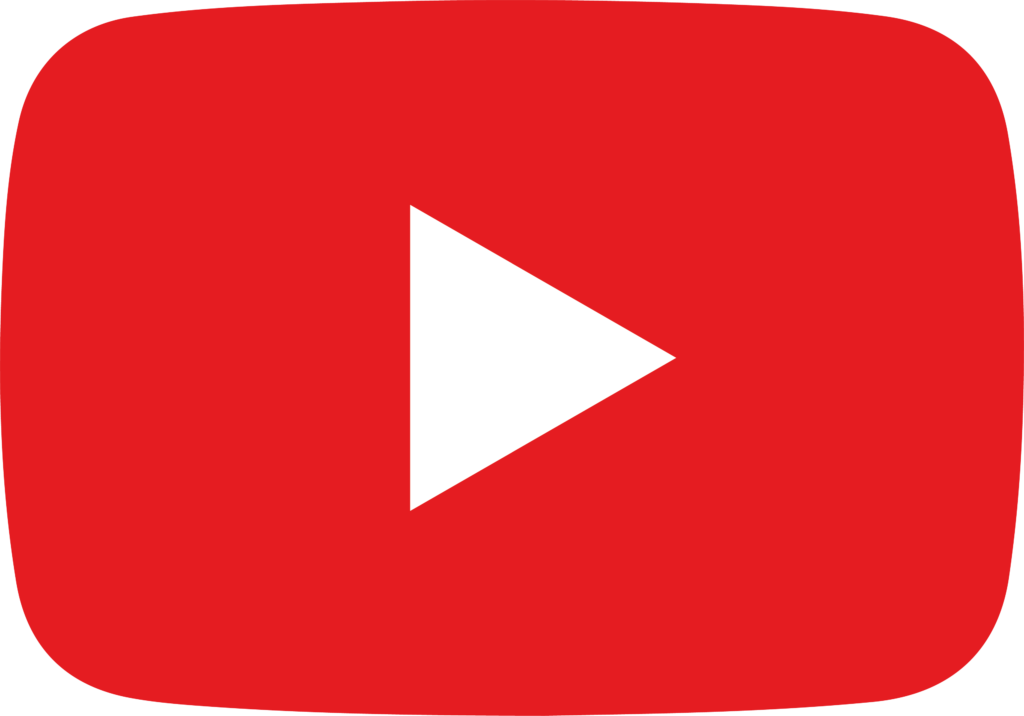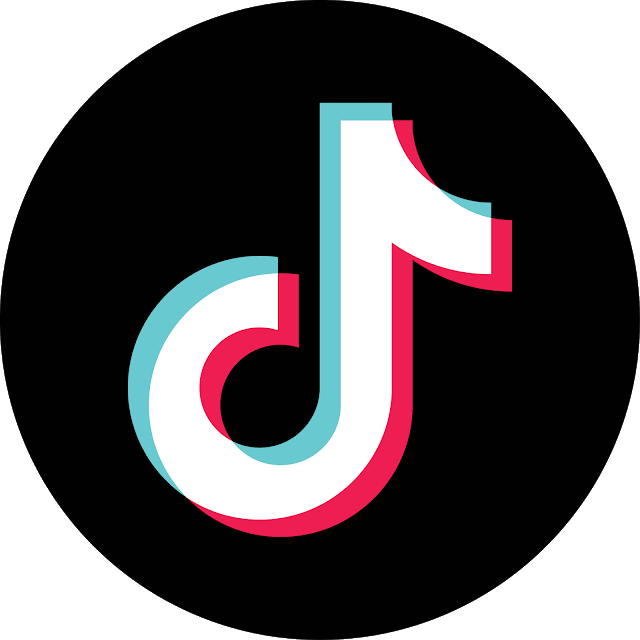Does Your Marketing Need a Boost?
These Free Videos Will Show You How!

Facebook Ads Tutorial For Beginners In 2024 🔥
“This tutorial will help you set up your Facebook Business Manager, ad accounts, and payment methods, ensuring you're set up for success.” - Stephen Blackburn
Introduction:
Facebook and Instagram are powerful platforms for advertising, offering a vast reach and precise targeting capabilities. If you're new to Facebook Ads, you might find the setup process daunting.
However, by following these seven steps, you'll be on your way to running effective ad campaigns in no time. This tutorial will help you set up your Facebook Business Manager, ad accounts, and payment methods, ensuring you're set up for success.
With that said, here are 7 Steps to setting up your facebook ads! 👊
1. Understanding the Difference Between Boosting and Ads
Many beginners start by boosting posts because it's simple and appears to increase visibility. However, boosting isn't as effective as creating targeted ads through the Facebook Ads Manager. Boosting may lead to low engagement and wasted budget. Instead, focus on running ads from the Facebook Ads Manager, which gives you greater control over targeting and budgeting.
2. Setting Up Facebook Business Manager
To create and manage ads, you need a Facebook Business Manager account. Go to business.facebook.com/settings to set it up. If you don't have one, click "Create Account." Enter your business name, your name, and your business email. Facebook will send a verification email, so ensure you have access to it.
Once your Business Manager is created, you can add your Facebook page and Instagram account. Navigate to "Pages" and click "Add." If you don't have a business page, create one. Note that you need a business page, not a personal profile, to run ads.
3. Creating an Ad Account
An ad account is where you manage your ad campaigns. In Business Manager, go to "Ad Accounts" and click "Add." Name your ad account (typically your business name), select your time zone, and choose the currency you use for transactions. After creating the ad account, make sure it's attached to your business. This step is crucial for running ads.
4. Adding Payment Methods
To run ads, you need to add a payment method to your ad account. Go to "Ad Accounts," click on your ad account, and then select "View Payment Methods." Click "Add Payment Method" and enter your credit/debit card or PayPal information. Once added, ensure your payment method is active and valid.
5. Setting Up the Facebook Pixel
The Facebook Pixel is a piece of code that tracks activity on your website, providing data to optimize your ad campaigns. To create a Pixel, go to "Data Sources" and click "Add." Name your Pixel (usually your business name), then assign it to your ad account by clicking "Connected Assets" and selecting your ad account.
Once the Pixel is created, you must integrate it with your website. Each website builder has a different process for this, so follow the instructions specific to your platform. If you don't set up the Pixel, you won't be able to track your ad performance effectively, making it challenging to optimize campaigns.
6. Navigating the Facebook Ads Manager
With everything set up, it's time to create your first ad campaign. To access the Ads Manager, click the three lines in the top left corner and select "Ads Manager." Ensure you're in the correct ad account by checking the dropdown menu. If the "Create" button is green, you're ready to start creating ads. If it's gray, you might have missed a step, such as adding a payment method.
7. Creating Your First Ad Campaign
To create a campaign, click "Create" in the Ads Manager. You'll need to choose an objective (like brand awareness, traffic, or conversions), set a budget, and define your target audience. The Ads Manager provides many options for targeting, including age, location, interests, and behaviors.
Once you've set your objective, budget, and audience, you can design your ad. Choose an image or video, write your ad copy, and set the call to action. After you've completed your ad, review it, and then click "Publish" to launch your campaign.
Conclusion
Setting up Facebook Ads can seem overwhelming, but by following these steps, you can ensure you're on the right track to running successful ad campaigns. Remember to monitor your ad performance, adjust as needed, and don't be afraid to experiment with different ad formats and audiences. With practice, you'll become proficient in creating effective ads that drive results for your business.