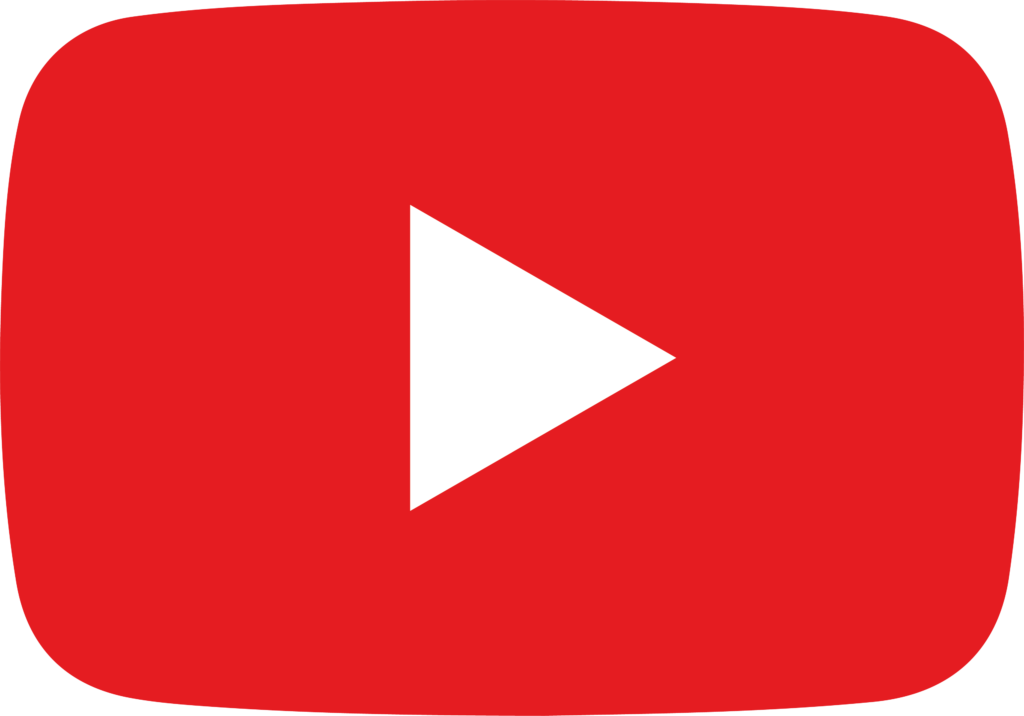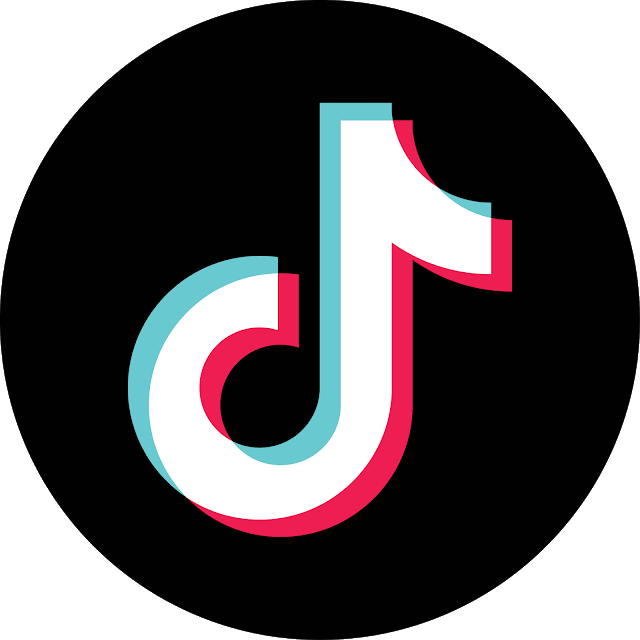Does Your Marketing Need a Boost?
These Free Videos Will Show You How!

How To Setup Your Facebook Pixel In 2024
“One of the main benefits of the Facebook Pixel is that it enables you to make data-driven decisions about your advertising.”
- Stephen Blackburn
Introduction:
If you're looking to run effective Facebook and Instagram ads, you need to understand the Facebook Pixel. This tiny piece of code can make a big difference by tracking user behavior on your website and sending that data back to Facebook, allowing you to optimize your ad campaigns.
Setting up the Pixel is a crucial step for any business that wants to succeed in Facebook advertising. This guide will show you how to find, set up, and use the Facebook Pixel.
1. What is the Facebook Pixel?
The Facebook Pixel is a small piece of code that you place on your website to track user behavior. When visitors browse your site, the Pixel collects data on their actions, such as which pages they visit, what products they add to their cart, and what purchases they make. This data is then sent back to Facebook, allowing you to measure the effectiveness of your ads, retarget users, and create custom and lookalike audiences for future campaigns.
One of the main benefits of the Facebook Pixel is that it enables you to make data-driven decisions about your advertising. Without the Pixel, you'd be operating in the dark, unable to determine which ads are generating revenue and which ones are not. The Pixel's tracking capabilities are invaluable for optimizing your ad spend and scaling your campaigns.
2. How to Set Up the Facebook Pixel
Setting up the Facebook Pixel is a straightforward process. First, you need to access your Facebook Business Manager. If you don't have one, go to business.facebook.com to create an account. Once you’re logged in, navigate to "Data Sources" in the menu and select "Data Sets." This is where you can create your Facebook Pixel. Click "Add," name your Pixel (usually after your business), and then hit "Create."
Once you've created the Pixel, you need to integrate it with your website. If you're using a platform like Shopify, Wix, or Squarespace, you'll need your Pixel ID, which is a long string of numbers found in your Facebook Business Manager under "Data Sets." For platforms that require manual integration, you can obtain the Pixel code by clicking "Add Events," then "Add New Integration." Copy the base code and paste it into the tracking section of your website's header or footer.
After integrating the Pixel with your website, you can start tracking user behavior and collecting valuable data. This is the first step in creating successful Facebook ad campaigns.
3. Using the Facebook Pixel to Optimize Ads
With the Pixel set up, you can use the data it collects to improve your Facebook ads. The Pixel allows you to create custom audiences based on user behavior, enabling you to retarget visitors who have shown interest in your products or services. This retargeting is a powerful way to convert potential customers into actual sales.
Additionally, the Pixel enables you to create lookalike audiences. These are groups of people who share similar characteristics with your existing customers, allowing you to expand your reach to a broader audience. Lookalike audiences are one of Facebook's most potent tools, helping you target users who are more likely to engage with your ads.
By understanding how to use the Facebook Pixel, you can make your advertising more efficient and effective. Whether you're running Facebook or Instagram ads, the Pixel is a key component for success.
Conclusion
Setting up the Facebook Pixel is essential for any business looking to run successful Facebook ad campaigns in 2024. It provides valuable data that helps you optimize your ads, create custom and lookalike audiences, and ultimately drive more traffic to your business. By following this guide, you can ensure that your Facebook Pixel is set up correctly and ready to deliver results.